Overview
Introduction
Criteo serves personalized ads to mobile app users that have high probability of clicking through and making a purchase. Criteo technology is based on real-time product recommendation optimization and prediction engines.
In order to enable its technology, Criteo needs:
- App events- App events and relevant data correctly captured on your mobile app.
- Deep Link Capability- Product level deep link capabilities in app to take users back to the products they clicked on.
- Catalog Feed- A CSV or XML file (called Catalog Feed) containing product information of a large portion of your mobile app’s offers.
This page guides you through setting up a Criteo App Retargeting campaign with IGAWorks: DFINERY(Adbrix) SDK.
About this Guide
This document provides detailed information on the following:
- Integration
- Required events and parameters
- Dashboard configuration
- DFINERY(Adbrix) tracking URL creation
- Catalog feed
- Deep link implementation
- Testing process
Recommended events per vertical
The recommendation is to send all events that describe the “user-flow” in the app. The table below shows the recommended events per vertical :
| Event Name | Description | Retail | Travel | Classified | Gaming | Streaming Entertainment | Finance | Dating Social | RideHailing |
|---|---|---|---|---|---|---|---|---|---|
| app open/app launch | when user install the app | Y | Y | Y | Y | Y | Y | Y | Y |
| home page / App open | when user opens the app or arrives on the home page | Y | Y | Y | Y | Y | Y | Y | Y |
| view item list / listing | when a user sees list of items/products/offering | Y | Y | Y | Y | Y | |||
| view item | when a user sees one specific item/products/offering | Y | Y | Y | Y | Y | Y | ||
| add to cart | when a user adds a item/product to the cart | Y | Y | ||||||
| basket | when user is on the basket page | Y | Y | ||||||
| purchase | when user makes a purchase | Y | Y | Y | Y | Y | Y | ||
| add to wish list | when a user adds a item/product to the wish list | Y | Y | ||||||
| complete registration / create an account / sign up | when a user creates an account, signs up or completes registration | Y | Y | Y | Y | Y | Y | Y | Y |
| login | when a user login | Y | Y | Y | Y | Y | Y | Y | Y |
| add payment info | when a user adds payment info | Y | Y | Y | Y | ||||
| begin checkout | when a user starts the purchase flow | Y | Y | Y | |||||
| purchase cancelled / purchase refund | when a user cancels a purchase or ask for a refund | Y | Y | Y | |||||
| generate lead | when a user generates a lead : asks for contact details / sends a message (classified / jobs app, Education, Local Deals, Real Estate) | Y | |||||||
| start trial | when a user starts the trial version of the app | Y | Y | Y | Y | ||||
| subscribe | when a user subscribes (recurring payment) | Y (subscribe to a prime membership program) | Y | Y | Y | ||||
| select item / a user has selected an item | when a user has selected content in an app | Y | Y | ||||||
| earn virtual currency | when a user earns virtual currency (Gamin Apps) | Y | |||||||
| level up | when a user pass a level (Gaming apps) | Y | |||||||
| spend virtual currency/credit | when a user spends virtual currency (Gamin Apps) | Y | |||||||
| tutorial begin | when a user starts the tutorial (Gaming app) | Y | |||||||
| tutorial complete | when a user completes the tutorial (Gaming app) | Y | |||||||
| unlock achievement | when a user unlock an achievement (Gaming app) | Y | |||||||
| search | Y | ||||||||
| video/audio start or media play | when user starts to play a media in the app (ie music streaming app, video streaming app…) | Y |
App Events & Data
SDK Initialization
For detailed app initialization settings, Please refer to DFINERY(Adbrix) Integration guide. The app key and secret key are identification values for DFINERY(Adbrix) to distinguish between apps. This is a required value for SDK integration, and can be checked after registering the app in the DFINERY(Adbrix) console.
Please refer below link for detailed app initialization settings DFINERY(Adbrix) Integration Guide
Events for App Conversion and App Engagement Campaign
Criteo requires the implementation of the following events:
| Event Name | Description |
|---|---|
| viewHome and appLaunch | App open / app brought to the foreground. |
| viewListing | View of a list of products. |
| viewProduct | View of a specific product. |
| viewBasket | View of shopping basket. |
| trackTransaction | Purchase of one or more products. |
View Home
The viewHome event is automatically sent once Criteo has been activated on the app. It is triggered for each new user session.
View Listing
The viewListing event should be triggered on pages that displaying a list of products, such as a category page or a search results page. You must include the first 3 product IDs displayed on the page. This ID must be unique and must match the one used in the catalog feed. In the DFINERY(Adbrix) dashboard, set the viewListing event to be linked to Criteo’s viewListing postback.
View Product
The viewProduct event should be triggered on all product-details pages. You must use the ID of the product detailed on the page. This ID is a unique ID that matches the ID of the product you passed to your catalog feed. In the DFINERY(Adbrix) dashboard, set up the viewProduct event to link to Criteo’s viewProduct postback.
View Basket
The viewBasket event should be triggered on the basket-details pages. The ID, single price (price of one product), and quantity information of all products in the shopping cart must be sent. This ID is a unique ID that matches the ID of the product you passed to the catalog feed.
Track Transaction
The trackTransaction event should be triggered on order confirmation pages. you must include a unique transaction ID as well as the IDs, prices, and quantities of the products bought in the transaction. This ID is a unique ID that matches the ID of the product you passed to the catalog feed.
Events for App Install campaigns
Criteo must implement the following events for app install campaigns:
| Event Name | Description | Option |
|---|---|---|
| install | install | Required |
| viewHome and appLaunch | App open / app brought to the foreground. | Required |
| trackTransaction | Purchase of one or more products. | Required |
Install
The Install event is sent when a new user app has been installed. Enable New install, Re-install, and Depplink Open events in the DFINERY(adbrix) dashboard App Open Postbacks dashboard Connect to postback and set Postback Scope to ‘All’.
viewHome
The viewHome event is sent when a new user session is opened. In the DFINERY(adbrix) dashboard, the ‘abx:view_home’ event connects to Criteo’s viewHome postback and sets the Postback Scope to ‘All’.
Track Transaction
The trackTransaction event should be triggered on order confirmation pages. you must include a unique transaction ID as well as the IDs, prices, and quantities of the products bought in the transaction. This ID is a unique ID that matches the ID of the product you passed to the catalog feed.
Hashed emails for cross-device targeting
If possible, Clients should send Criteo the hashed email address of their app user to enable cross-device targeting. Below are the steps to generate a hash of an email address.
- Convert all letters to lowercase
- Remove all spaces
- Cloak with UTF-8
- Hashes using the SHA256 algorithm
In the DFINERY(Adbrix) SDK, you can set the user’s identifier information through the following methods.
[Reference] DFINERY(Adbrix) Android SDK development documentation
If you need to set up other events and functions, refer to the Definery (adbrix) Android SDK development documentation. DFINERY(Adbrix) integration [Android] Guide
Dashboard Configuration
Locate your App
Log in to your IGAWorks: DFINERY(Adbrix) Account, go to the upper left-hand corner of the navigation menu and select your app by clicking on the arrow to the right of your app name.
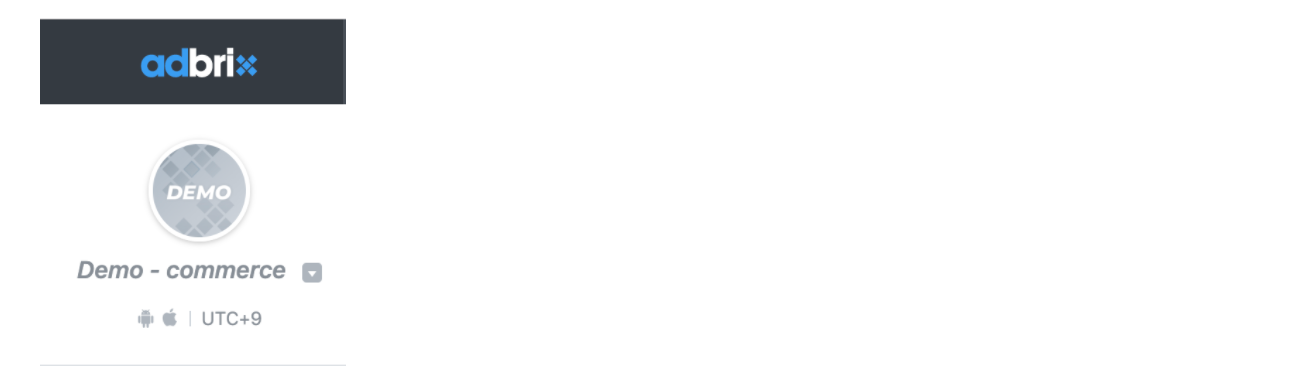
Go to the search field, enter your app name, and click on its corresponding box, as displayed below. Upon completion, click on the Save button, located at the bottom of the page.
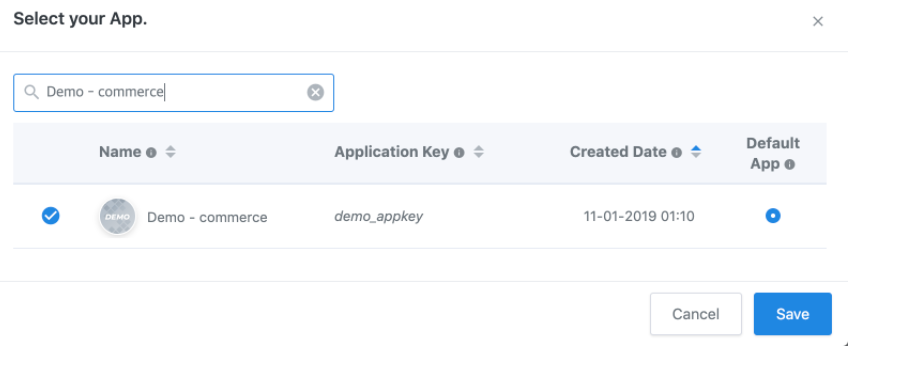
Locate & Activate Criteo
Go to Attributions > AD Partner Settings, located on the upper left-hand corner of the navigation menu.
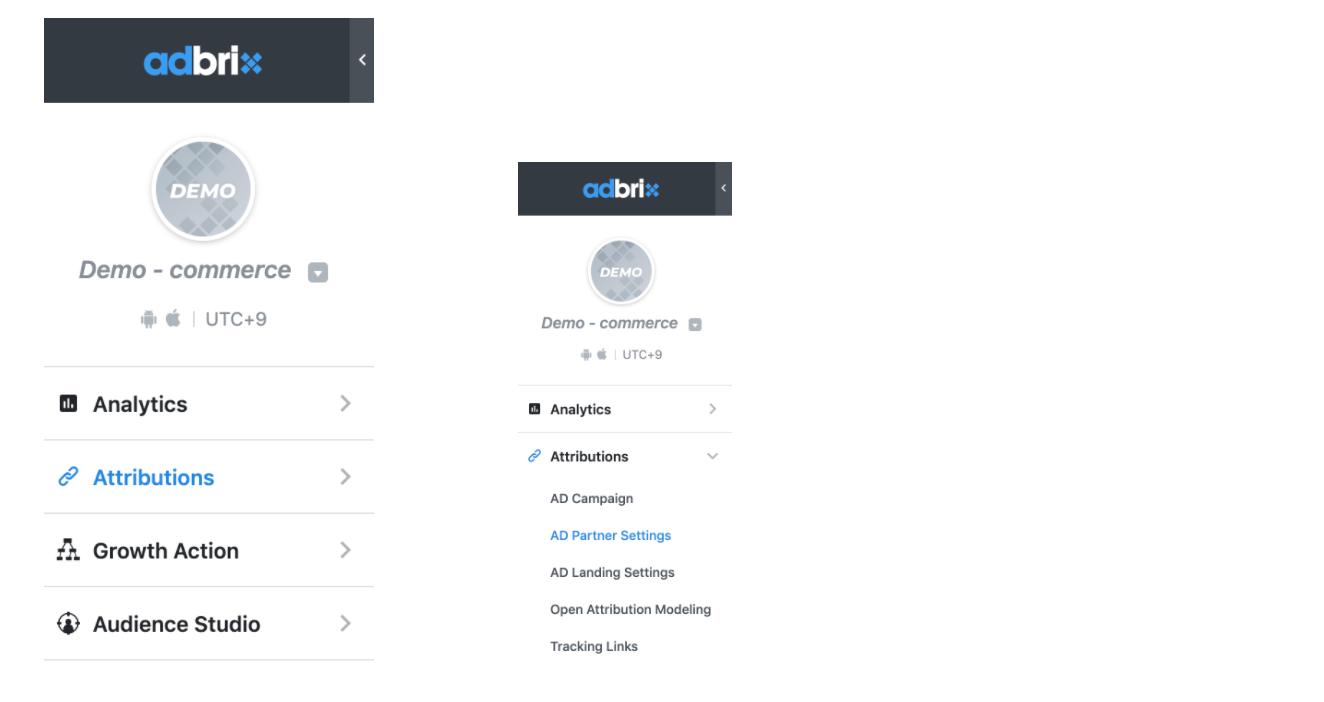
A list of integrated partners (networks) will appear under the AD Partner Settings section. Find Criteo by entering its name in the search field, as displayed below:
Go to the Is Enabled column and click on the Disabled field to open our configuration window.

Click on the Enable button, located at the bottom of the page.
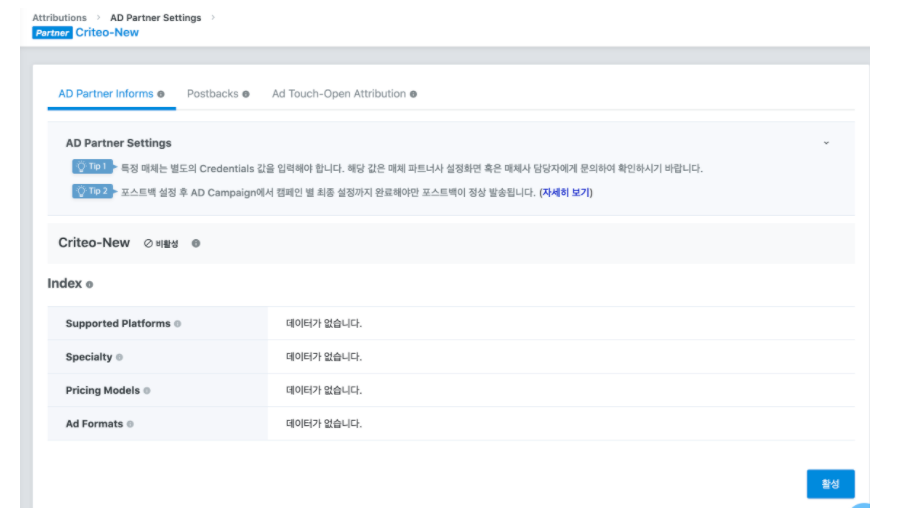
The Enabled status should now appear to the right of the Criteo logo.
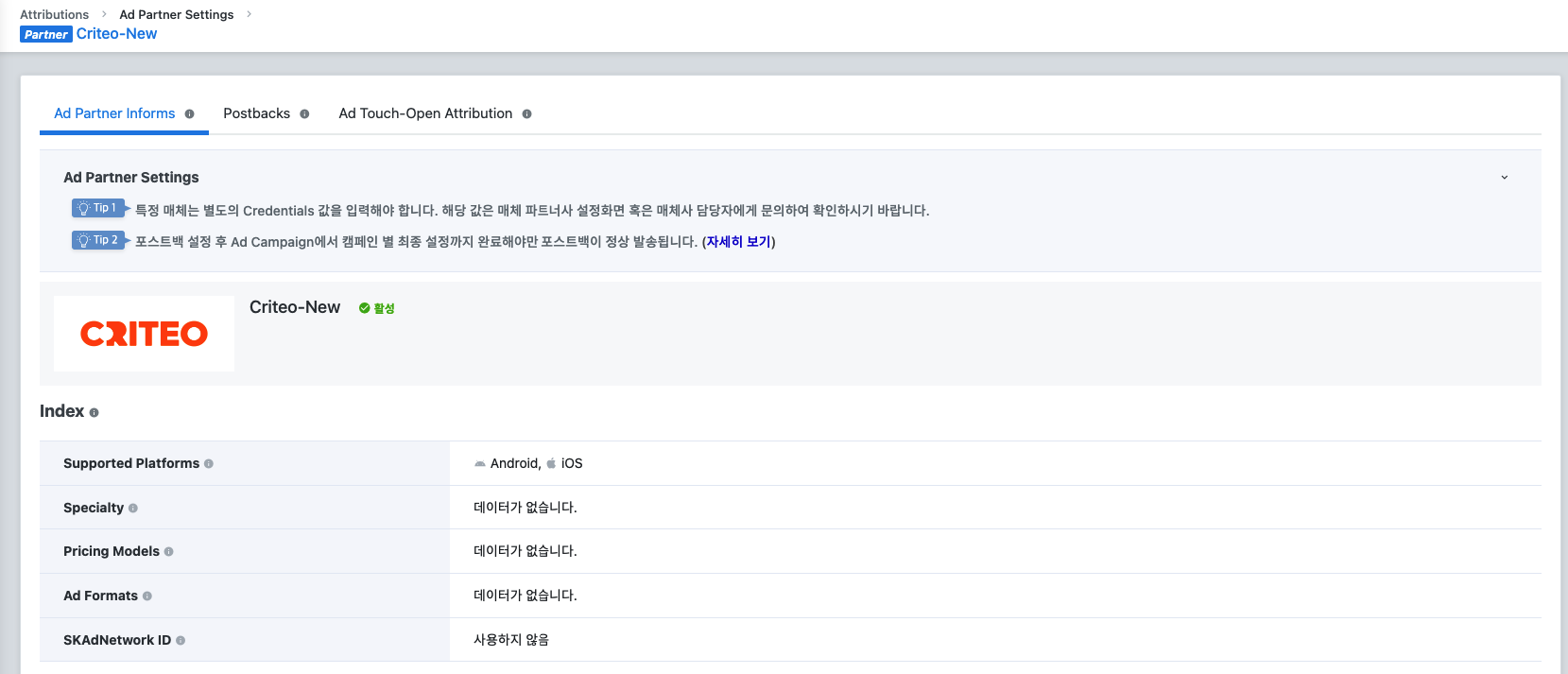
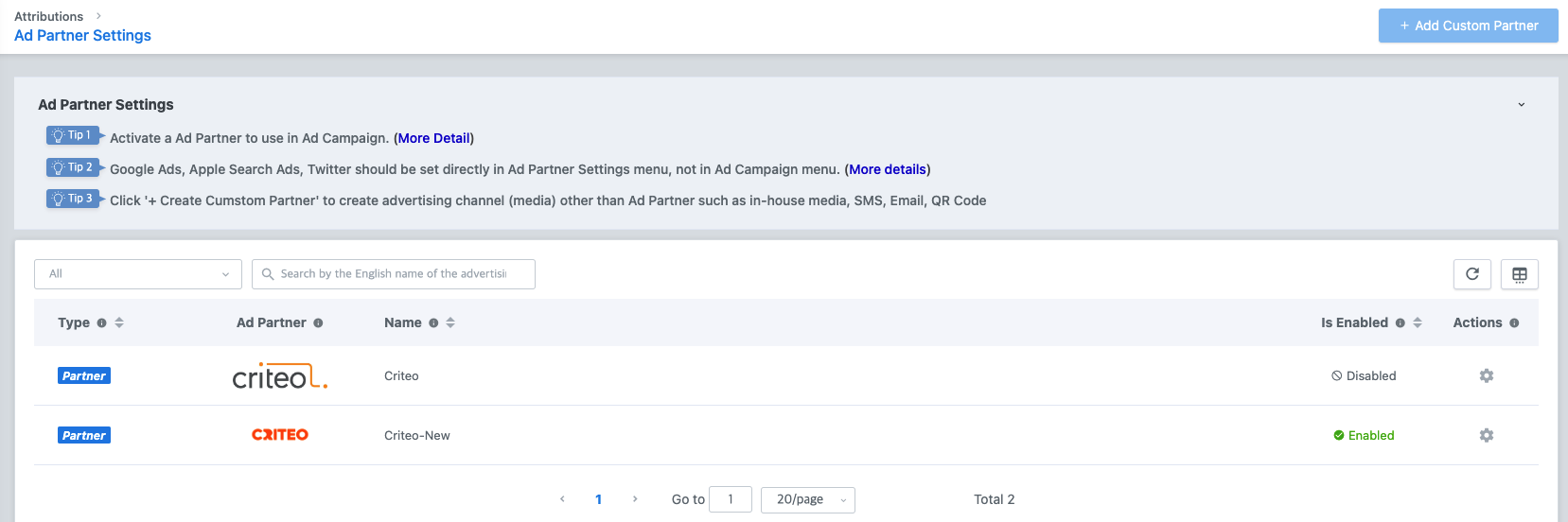
Configure Event Forwarding
Successfully enable event forwarding (postback) in IGAWorks: DFINERY(Adbrix) to Criteo by completing the following two steps.
- Postback usage at Ad Partner Level.
- Postback usage at Ad Campaign Level.
AD Partner Level
The Ad Partner configuration window consists of three tabs: AD Partner Information, Postbacks, and Ad Touch-Open Attribution. Click on the Postbacks tab.

The Postback tab is divided into App Open Postbacks and In-App Event Postbacks sections:
App Open Postbacks
- Go to the State column and ensure to toggle ON New Install, Re-Install, and Deeplink Option.
- Go to the Postback Scope column and select All for all of the attribution types.
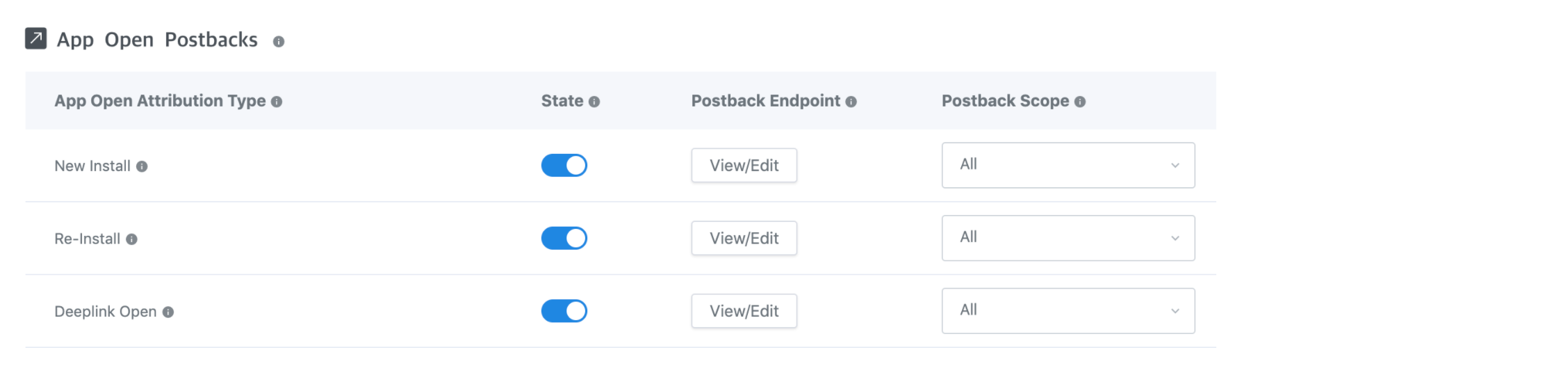
In-App Event Postbacks
Go to the State column and ensure to toggle ON all the events you would like DFINERY(Adbrix) to send Criteo as displayed below. Please note: abx:daily_first_open and Deeplink Open are mandatory events, and as such, both should be toggled ON.
Go to the Postback Scope column and select All for all of the selected events. Upon completion, click on the Save button, located at the bottom of the page.
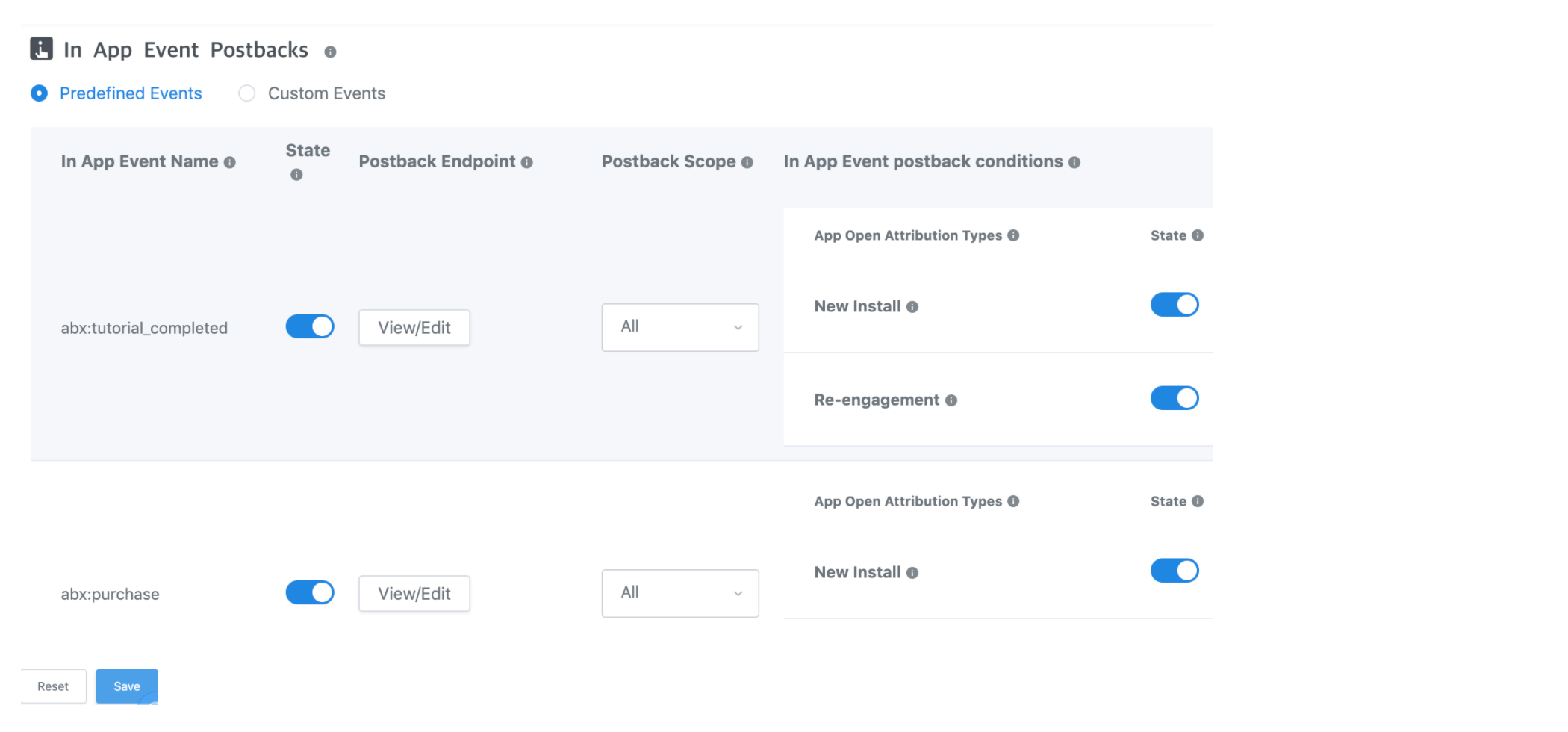
AD Campaign Level
Create your Campaign
Go to Attributions > AD Campaign, located on the upper left-hand corner of the navigation menu.
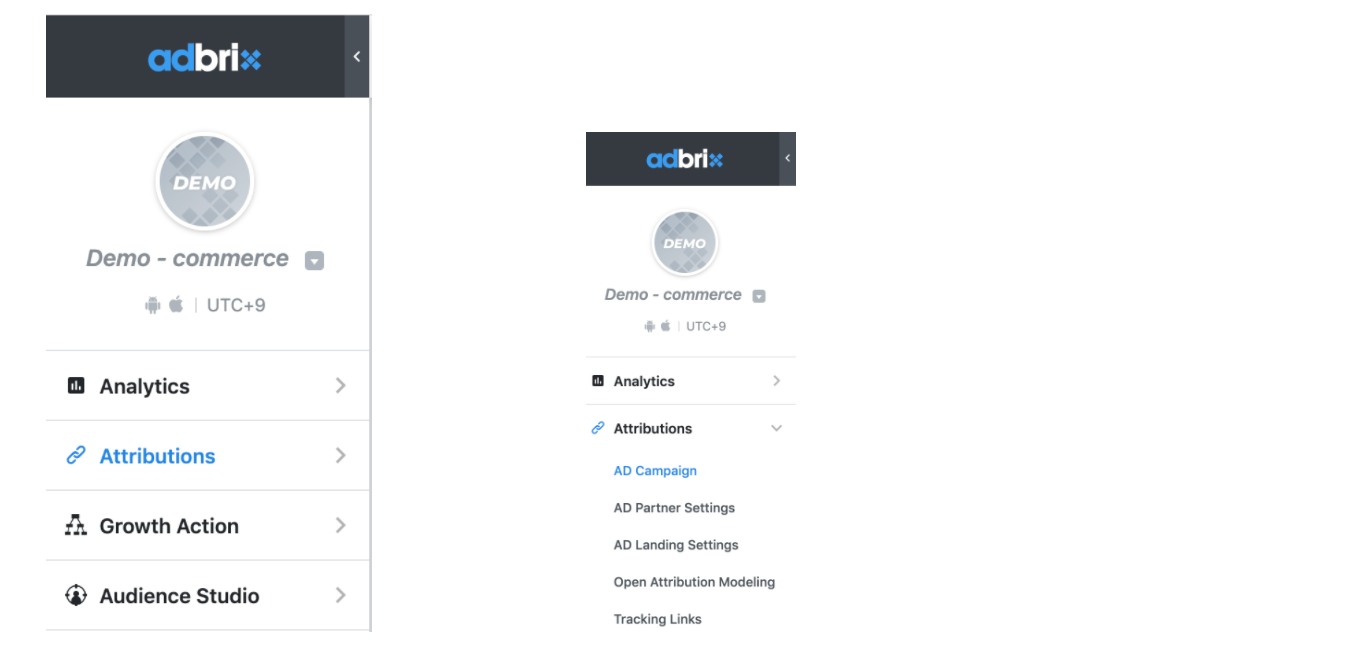
Click on the Create a new AD Campaign button, located at the top right-hand corner of the page.
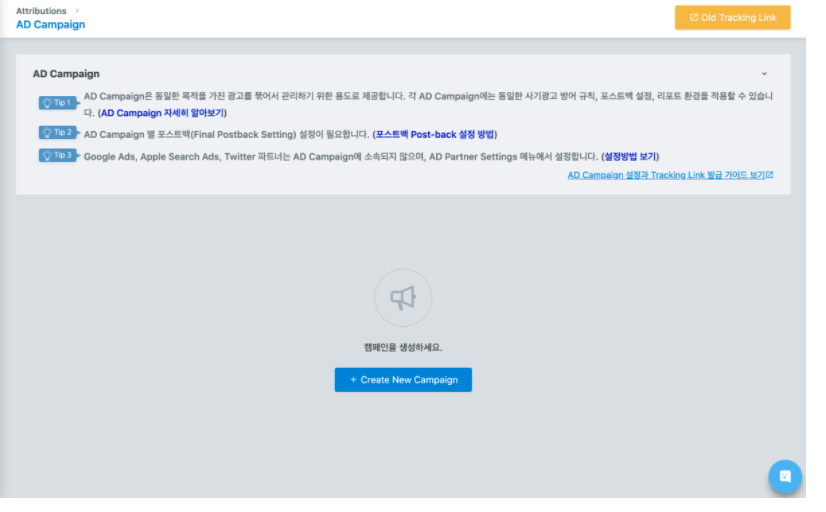
You should find yourself on the Campaign Creation page. Enter your Campaign Name in its corresponding field, as per the below example. Upon completion, click on the OK button, located at the bottom of the page.
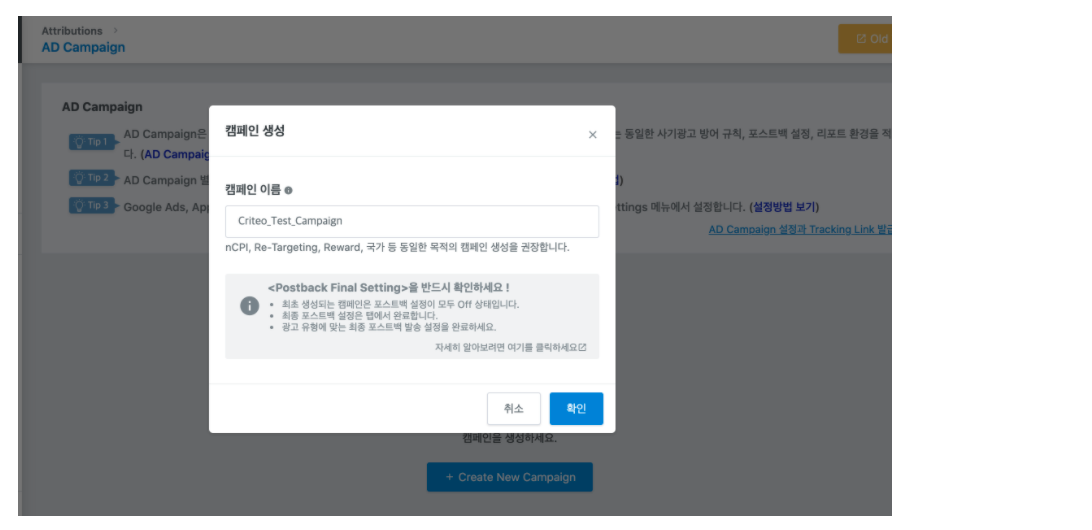
Connect your Campaign to Criteo
The AD Campaign configuration window consists of five tabs: Dashboard, Tracking Link, KPI Rule Setting, Postback Final Setting, and Fraud Kill-Chain. Click on the Tracking Link tab and scroll down.

A list of integrated partners (networks) will appear under the Connected partner section. Find Criteo by entering its name in the search field, as displayed below:
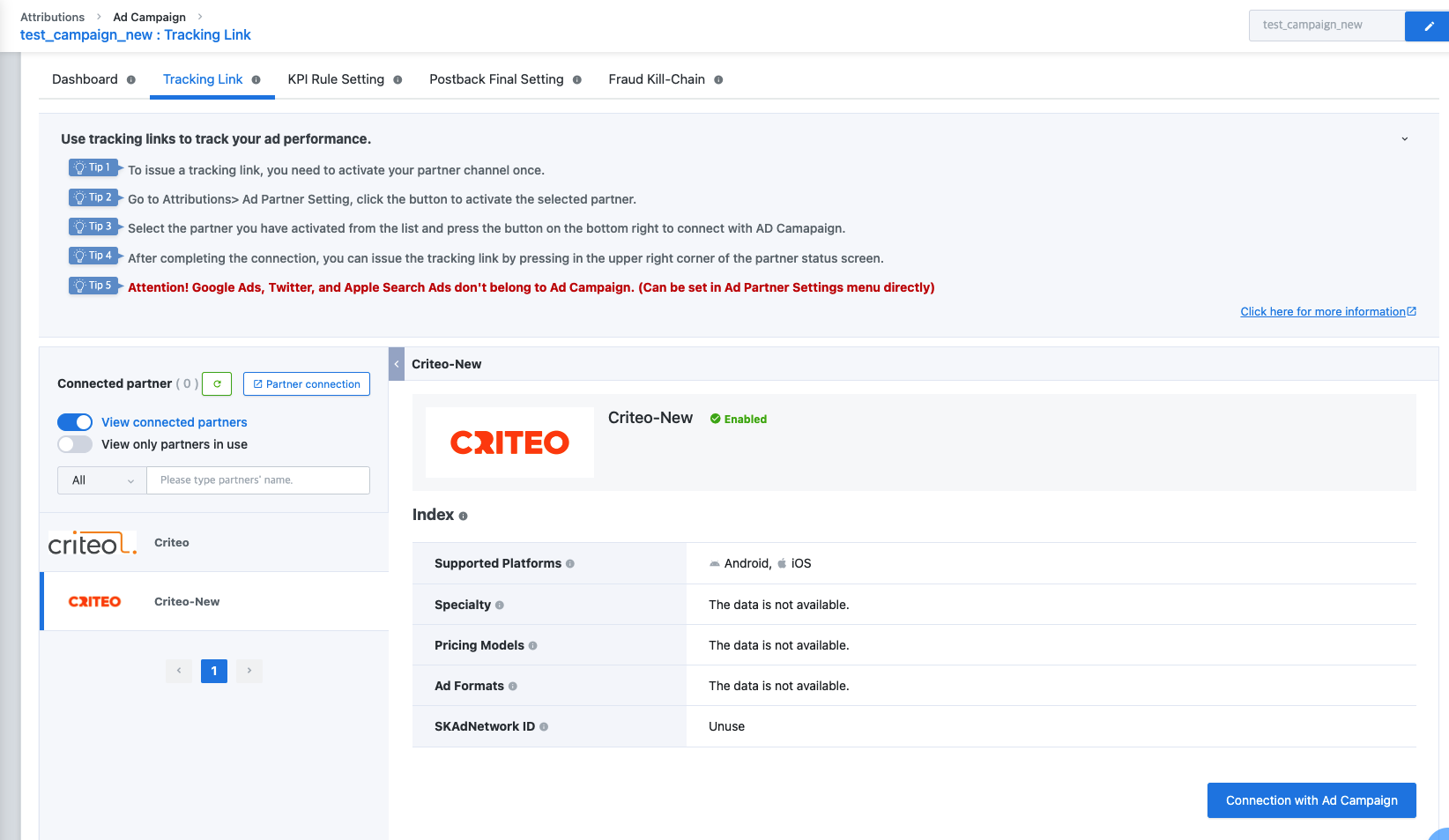
Click on the Criteo logo, to open our configuration window.

Go to the Index section of Criteo’s configuration window, and click on the Connection with AD Campaign button, located at the bottom of the page.
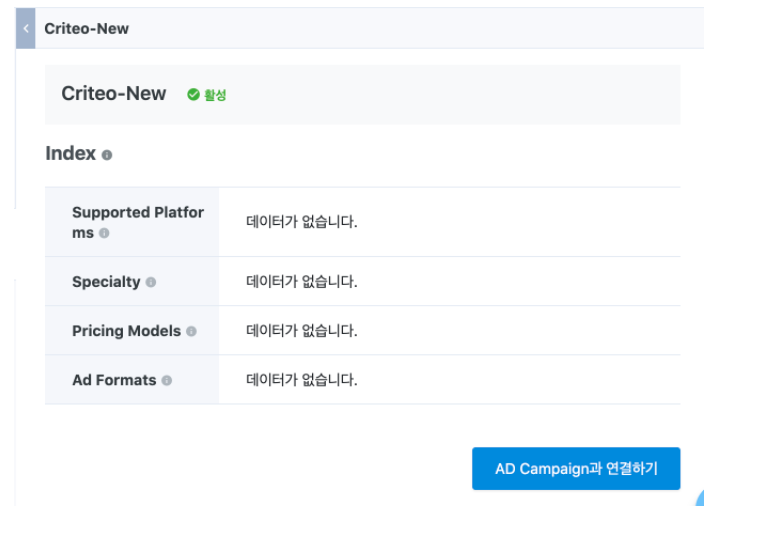
Enable Criteo Postbacks
Once you’ve integrated the SDK and configured the relevant events, you can enable Criteo in the dashboard. Follow the steps below for enabling an ad partner, and select Criteo from the list.
Remain on the same page and click on the Postback Final Setting tab, as displayed below:

Go to the State column and ensure to toggle ON all the events you would like DFINERY(Adbrix) to send Criteo as displayed below. Please note: abx:daily_first_open and Deeplink Open are mandatory events, and as such, both should be toggled ON. Upon completion, click on the Update button, located at the bottom of the page.
App Open Postbacks
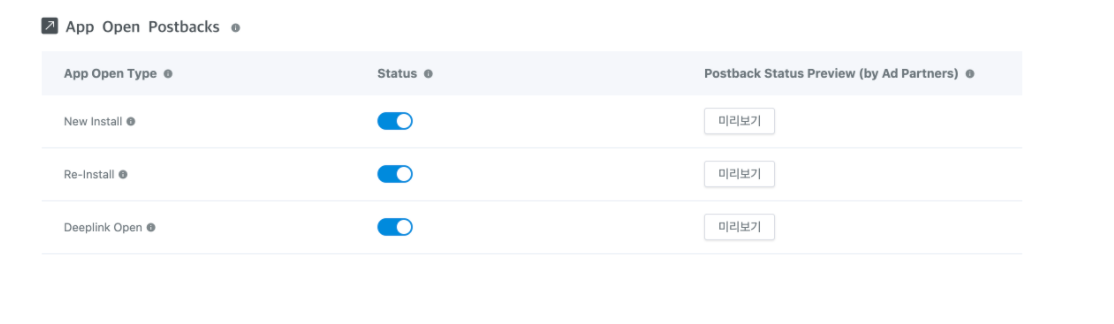
in-App Event Postbacks
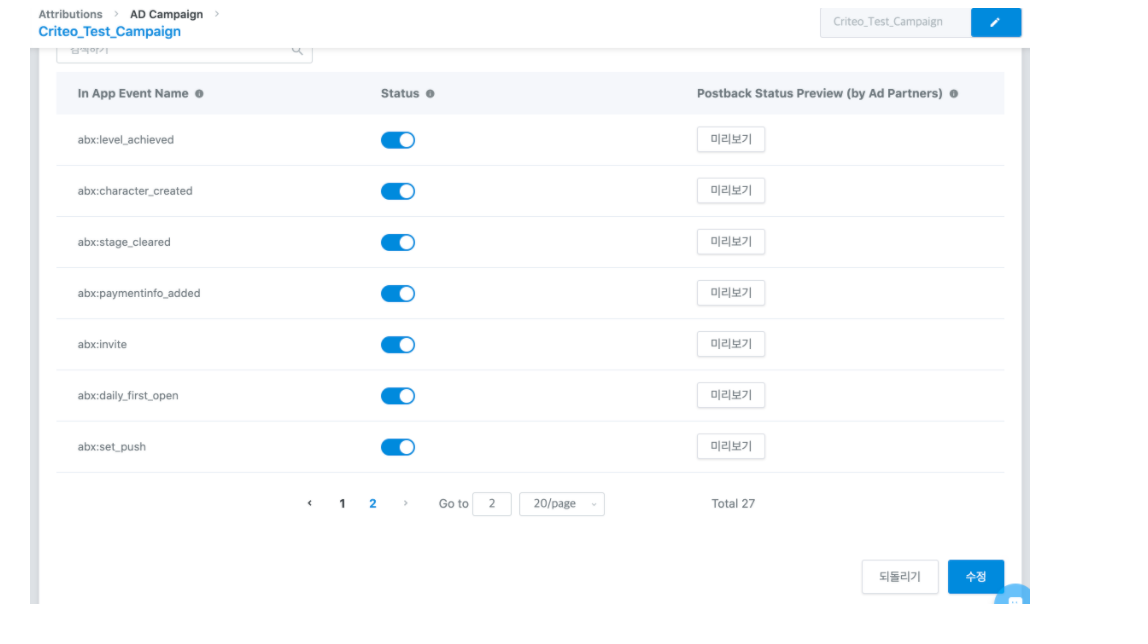
Upon completion, go back to Attributions > AD Campaign, located on the upper left-hand corner of the navigation menu.
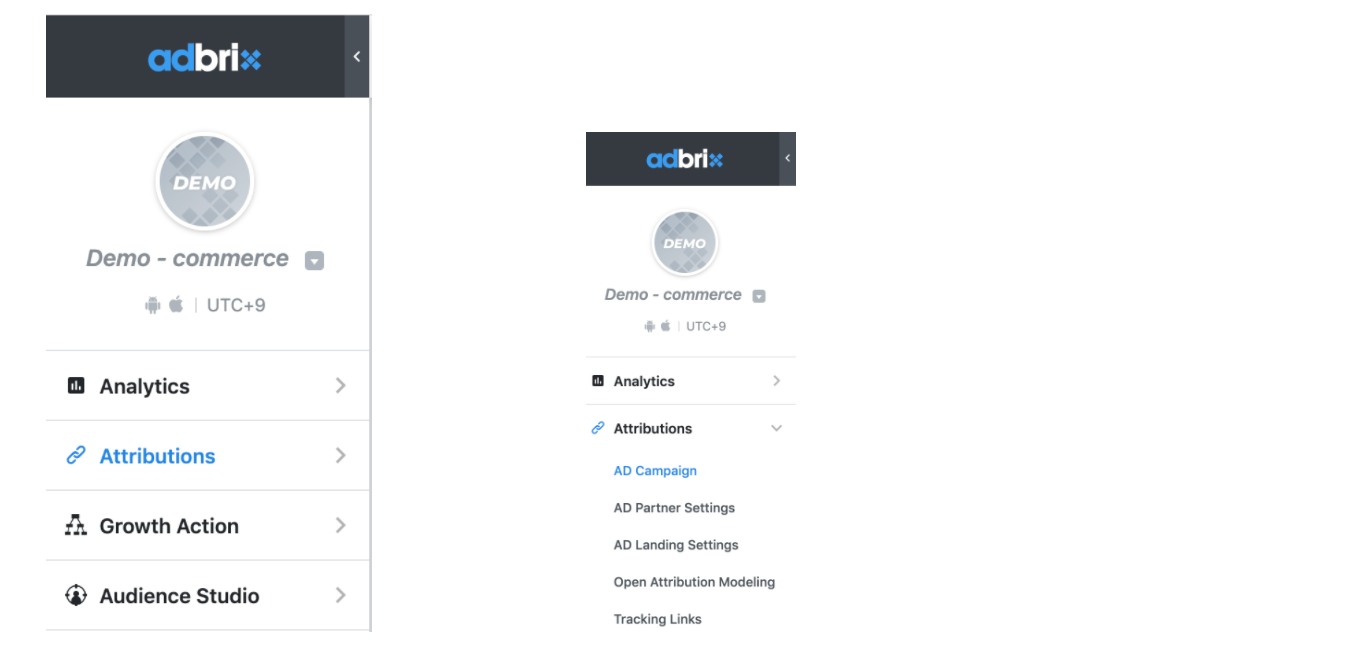
You should find an ON status next to your newly configured postbacks, as per the below example:
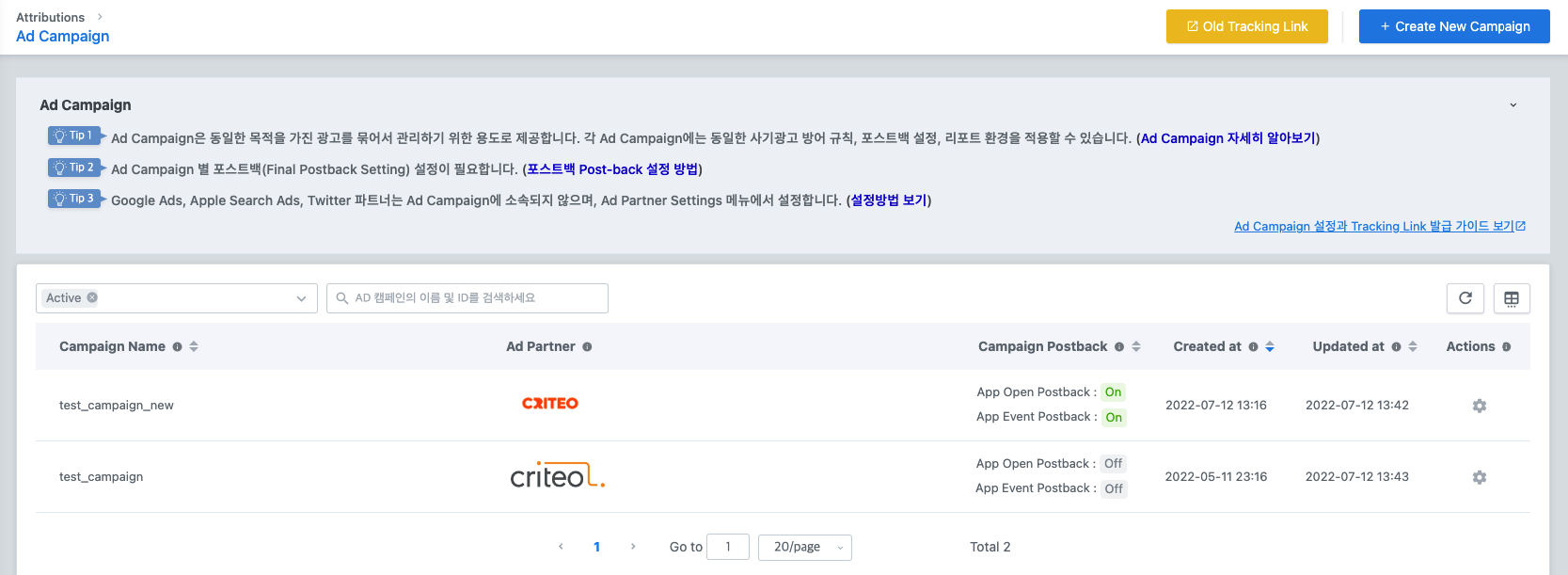
Confirm Setup
- Reach out to your Criteo Account Manager to confirm the arrival of events and provide a screenshot of your final settings.
Attribution window setup
- Go to Attribution > Ad Partner Settings > Criteo_New > Ad Touch-Open Attribution
- For Install campaigns with DFINERY(Adbrix), there are 2 windows that affect attribution:
- Click to Install Window : 7 days (default)
- Impression to Install Window : 1 day (default)
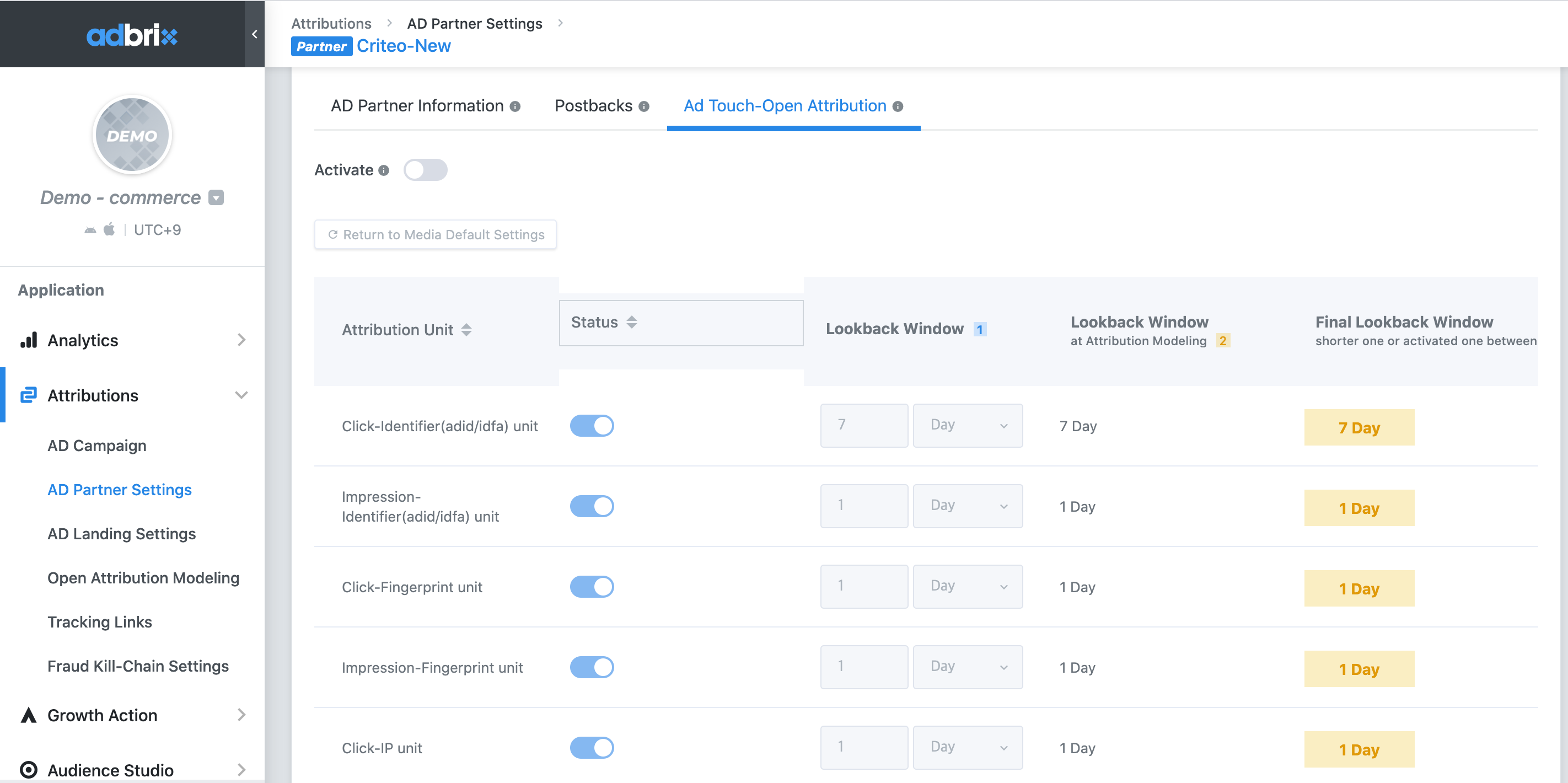
Tracking Link
For creating tracking link, go to Attribution> AD Campaign> Tracking Link, and click enabled partnerthe then Tracking Link creating button will appear on the right.
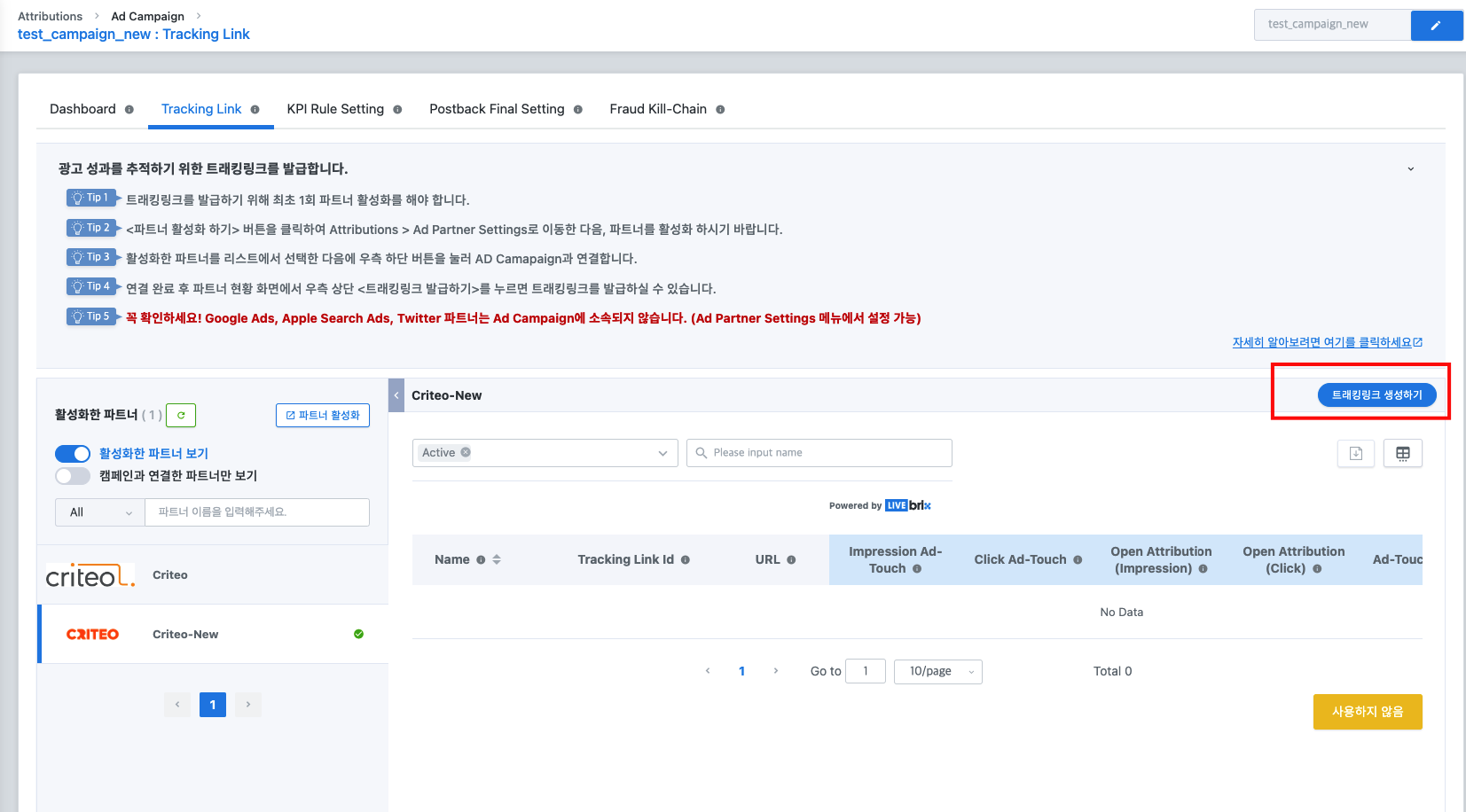
The basic format of the issued tracking link is as follows:

The default tracking link consists of appkey, linktype, tracker ID and tracking parameters.
- Appkey: In order to use DFINERY(Adbrix), you must create an app. A unique ID is issued for the created app, which is called DFINERY(Adbrix) app key. DFINERY(Adbrix) accumulates and analyzes data based on App Key.
- Link type: DFINERY(Adbrix) provides several types of tracking links(impression, click, video, etc). Each type of link can be used to track ads in the appropriate format.
- Tracker ID: In order to analyze advertising performance, you must create a tracking link(Excluding some media such as Google). The issued link has a unique ID, which is called the “tracker ID”. DFINERY(Adbrix) can track ad inflow based on “tracker ID” and compose multiple reports.
- Tracking parameters: DFINERY(Adbrix) supports adding tracking parameters to provide detailed analysis.
- Please refer below link for detailed DFINERY(Adbrix) tracking link settings: DFINERY(Adbrix) trackinglink Guide, DFINERY(Adbrix) Postback macro Guide
Catalog Feed
A catalog feed is an XML or a CSV file containing product information (name, price, deep link, image link…) that allows Criteo to dynamically generate the product recommendation banners. Therefore, it is important to keep this file up to date in order for Criteo to show the right data in your banners.
The following points needs to be kept in mind:
- Each product must have a unique ID that must be identical to the one passed in the events.
- The catalog feed must contain all or at least most of your site’s products.
- Recommend image resolution is 300x300 pixels to 400x400 pixels.
For more information, please request the dedicated guide from your contact.
Testing process
Once all events have been implemented, you should contact your Criteo representative to begin the testing phase.
Criteo requires the following elements:
- App build to test the collection of events on Criteo side.
- If testing remotely, the IDFA of the test device.
- Deep link example (homepage & product detail).